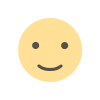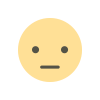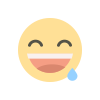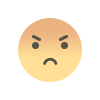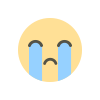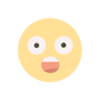Building and Compiling Software from Source on Ubuntu

In the world of open-source software, building and compiling software from source is a valuable skill that gives you control over the software you use. By compiling from source, you can customize the software to your specific needs, optimize it for your system, and even contribute to its development. This guide will walk you through the process of compiling and installing software from source on Ubuntu, including handling dependencies and configurations.
Prerequisites
Before you start, make sure your system is updated and you have the necessary tools installed:
sudo apt update
sudo apt upgrade
sudo apt install build-essentialThe `build-essential` package includes essential tools like GCC (GNU Compiler Collection), `make`, and other libraries required for building software.
Step 1: Download the Source Code
Most open-source projects provide their source code on platforms like GitHub, GitLab, or directly on their websites. For this example, let's download the source code for `htop`, a popular interactive process viewer.
sudo apt install git
git clone https://github.com/htop-dev/htop.git
cd htopAlternatively, you can download the source code tarball from the project's website:
wget http://hisham.hm/htop/releases/3.0.5/htop-3.0.5.tar.gz
tar -xzvf htop-3.0.5.tar.gz
cd htop-3.0.5Step 2: Install Dependencies
Dependencies are external libraries or tools that the software relies on. To find out what dependencies you need, check the project's documentation or README file. For `htop`, the required dependencies are usually listed in the documentation.
On Ubuntu, you can install most dependencies using `apt`. For example:
sudo apt install libncursesw5-dev libncurses5-devStep 3: Configure the Build
Many projects use `autotools` for configuration, which provides a `configure` script to prepare the build system. Run the `configure` script to check your system for the necessary tools and libraries and to create the appropriate Makefiles.
./configureYou can customize the configuration by passing options to the `configure` script. Use `./configure --help` to see a list of available options. For instance, you might specify a different installation directory:
./configure --prefix=/usr/localStep 4: Compile the Source Code
Once the configuration is complete, compile the software by running `make`. This step translates the source code into executable binaries.
makeIf your system has multiple CPU cores, you can speed up the compilation by running `make` in parallel. For example, if you have 4 cores, use:
make -j4
Step 5: Install the Software
After successful compilation, install the software onto your system with `make install`. This step usually requires superuser privileges, so use `sudo`.
sudo make installStep 6: Verify the Installation
Finally, verify that the software has been installed correctly. You can check the version or run the software to ensure it works.
htop --version
htopTroubleshooting
Missing Dependencies: If you encounter errors about missing dependencies, make sure you have installed all necessary libraries. Use the package manager to install any missing packages.
Configuration Errors: Review the output of the `./configure` script to identify any issues. Missing development headers are a common problem.
Compilation Errors: Check the output of `make` for clues. Sometimes, adjusting `CFLAGS` or other environment variables can help resolve issues.
Conclusion
Compiling software from source on Ubuntu is a powerful technique that allows you to tailor software to your specific needs, optimize performance, and learn more about how software works. By following these steps, you can build and install virtually any open-source project. Happy compiling!
Feel free to share your experiences or ask questions in the comments below. Happy coding!
What's Your Reaction?