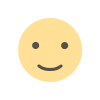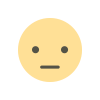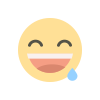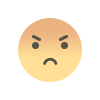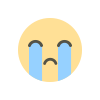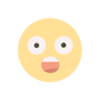Setting Up a LAMP Stack on Ubuntu

The LAMP stack is a popular open-source software suite used for web development. It stands for Linux, Apache, MySQL, and PHP. In this guide, we'll walk through the steps to set up a LAMP stack on an Ubuntu server.
Step 1: Update Package Index
Before installing any packages, update the package index to ensure you have the latest package listings:
sudo apt update
Step 2: Install Apache
Apache is a widely used web server. Install it with the following command:
sudo apt install apache2
After the installation, enable Apache to start at boot and start the Apache service:
sudo systemctl enable apache2
sudo systemctl start apache2To verify that Apache is running, open a web browser and navigate to your server's IP address. You should see the default Apache welcome page.
Step 3: Install MySQL
MySQL is a powerful relational database management system. Install it using:
sudo apt install mysql-server
After the installation, run the security script to enhance the security of your MySQL installation:
sudo mysql_secure_installationFollow the prompts to set up your root password and secure your MySQL instance.
Step 4: Install PHP
PHP is a server-side scripting language designed for web development. Install PHP along with some common PHP modules:
sudo apt install php libapache2-mod-php php-mysqlStep 5: Test PHP Processing on Your Web Server
To test PHP, create a simple PHP file in the web root directory:
sudo nano /var/www/html/info.phpAdd the following PHP code to the file:
Save the file and exit the editor. Now, open a web browser and navigate to `http://your_server_ip/info.php`. You should see a page displaying PHP information.

Step 6: Configure Apache to Prefer PHP Files
By default, Apache serves HTML files before PHP files. To configure Apache to prefer PHP files, edit the `dir.conf` file:
sudo nano /etc/apache2/mods-enabled/dir.confMove the `index.php` file to the first position after the `DirectoryIndex` specification, like this:
DirectoryIndex index.php index.html index.cgi index.pl index.xhtml index.htm
Save the file and restart Apache to apply the changes:
sudo systemctl restart apache2Step 7: Adjust Firewall Settings
If you have a firewall running, ensure that Apache is allowed to communicate through it. Allow OpenSSH and Apache Full:
sudo ufw allow OpenSSH
sudo ufw allow 'Apache Full'
sudo ufw enableConclusion
You now have a fully functional LAMP stack on your Ubuntu server. This setup forms a solid foundation for developing and deploying web applications. Remember to remove the `info.php` file after testing to avoid exposing sensitive information:
sudo rm /var/www/html/info.phpBy following these steps, you've installed and configured Apache, MySQL, and PHP on your Ubuntu server, creating a robust environment for your web development projects.
What's Your Reaction?