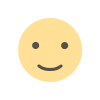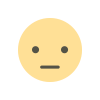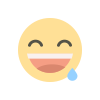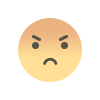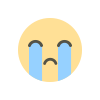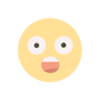Advanced Network Configuration: VPNs and Routing in Ubuntu

Setting up VPNs and configuring complex network scenarios on Ubuntu can significantly enhance network security and flexibility. This guide will walk you through setting up a VPN and configuring advanced routing.
1. Introduction
A Virtual Private Network (VPN) extends a private network across a public network, allowing users to send and receive data as if their devices were directly connected to the private network. Advanced routing configurations can enhance network management, security, and efficiency.
2. Prerequisites
Ubuntu Server (20.04 or later)
Root or sudo privileges
Basic understanding of network concepts
3. Setting Up a VPN Server
Installing OpenVPN
First, update your package list and install OpenVPN:
sudo apt update
sudo apt install openvpn easy-rsaConfiguring OpenVPN
Create a directory for OpenVPN configurations:
make-cadir ~/openvpn-ca
cd ~/openvpn-caGenerating Server and Client Certificates
Initialize the Public Key Infrastructure (PKI):
./easyrsa init-pki
./easyrsa build-ca
Build the server certificate, key, and encryption files:
./easyrsa gen-req server nopass
./easyrsa sign-req server server
Generate Diffie-Hellman parameters:
./easyrsa gen-dh
Generate client certificates:
./easyrsa gen-req client1 nopass
./easyrsa sign-req client client1Configuring the Server
Copy the generated files to the OpenVPN directory:
sudo cp pki/ca.crt pki/issued/server.crt pki/private/server.key /etc/openvpn
sudo cp pki/dh.pem /etc/openvpn
Create and edit the OpenVPN server configuration file:
sudo nano /etc/openvpn/server.conf
Example server.conf:
port 1194
proto udp
dev tun
ca ca.crt
cert server.crt
key server.key
dh dh.pem
server 10.8.0.0 255.255.255.0
push "redirect-gateway def1 bypass-dhcp"
push "dhcp-option DNS 8.8.8.8"
push "dhcp-option DNS 8.8.4.4"
keepalive 10 120
cipher AES-256-CBC
user nobody
group nogroup
persist-key
persist-tun
status openvpn-status.log
log-append /var/log/openvpn.log
verb 3Starting the OpenVPN Service
Enable and start the OpenVPN service:
sudo systemctl enable openvpn@server
sudo systemctl start openvpn@server4. Configuring a VPN Client
Installing OpenVPN on the Client
On the client machine, install OpenVPN:
sudo apt update
sudo apt install openvpnConfiguring the Client
Transfer the client configuration files from the server to the client machine and place them in the `/etc/openvpn` directory. Create a client configuration file:
sudo nano /etc/openvpn/client.conf
Example client.conf:
client
dev tun
proto udp
remote your_server_ip 1194
resolv-retry infinite
nobind
user nobody
group nogroup
persist-key
persist-tun
ca ca.crt
cert client1.crt
key client1.key
cipher AES-256-CBC
verb 3Connecting to the VPN
Start the OpenVPN client:
sudo systemctl start openvpn@client5. Advanced Routing Configuration
Understanding Routing Tables
View the current routing table with:
ip route showAdding Routes
To add a static route:
sudo ip route add 192.168.2.0/24 via 192.168.1.1Policy-Based Routing
Create and edit a new routing table:
echo "200 custom" | sudo tee -a /etc/iproute2/rt_tables
Add routes to this table:
sudo ip rule add from 192.168.1.0/24 table custom
sudo ip route add default via 192.168.1.1 dev eth0 table customConfiguring IP Forwarding
Enable IP forwarding in `/etc/sysctl.conf`:
sudo nano /etc/sysctl.conf
Uncomment or add:
net.ipv4.ip_forward = 1
Apply the changes:
sudo sysctl -pConfiguring NAT (Network Address Translation)
Set up NAT using iptables:
sudo iptables -t nat -A POSTROUTING -o eth0 -j MASQUERADE
sudo iptables-save | sudo tee /etc/iptables/rules.v46. Troubleshooting
Check OpenVPN logs for errors. `sudo tail -f /var/log/openvpn.log`
Verify routing configurations: `ip route show` and `ip rule show`
Use `ping` and `traceroute` to diagnose connectivity issues.
7. Conclusion
Setting up VPNs and configuring advanced network routing on Ubuntu enhances network security and control. This guide covers the basics of VPN setup with OpenVPN and advanced routing techniques. For more detailed configurations and optimizations, refer to the OpenVPN and Ubuntu documentation.
Feel free to reach out if you need any further assistance or customization!
What's Your Reaction?